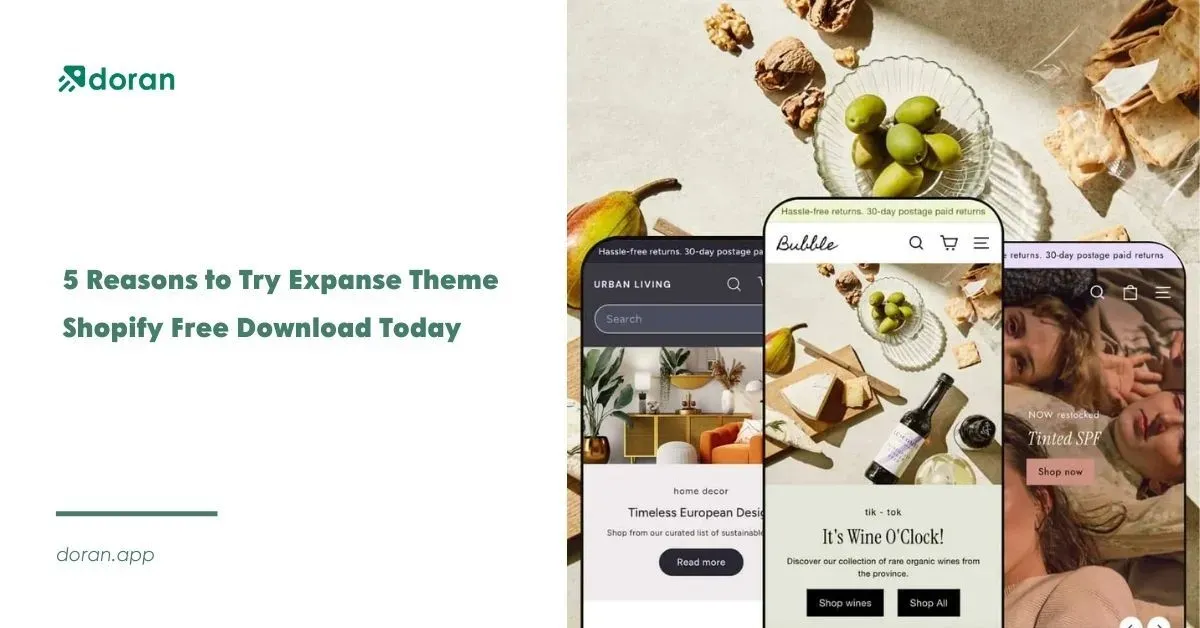How to See What Shopify Theme a Website Is Using: 7 Methods
Shopify has become one of the most popular eCommerce platforms, powering countless online stores with its sleek designs and user-friendly features. If you've ever stumbled upon a Shopify store with an impressive look, you might wonder, “How to see what Shopify theme a website is using?” Identifying a Shopify theme can help you achieve a similar aesthetic for your own store or gain inspiration for your design. In this guide, we’ll explore simple ways to uncover the theme details of a Shopify website and explain why knowing this information can be valuable for your eCommerce journey.
What is Shopify Theme?
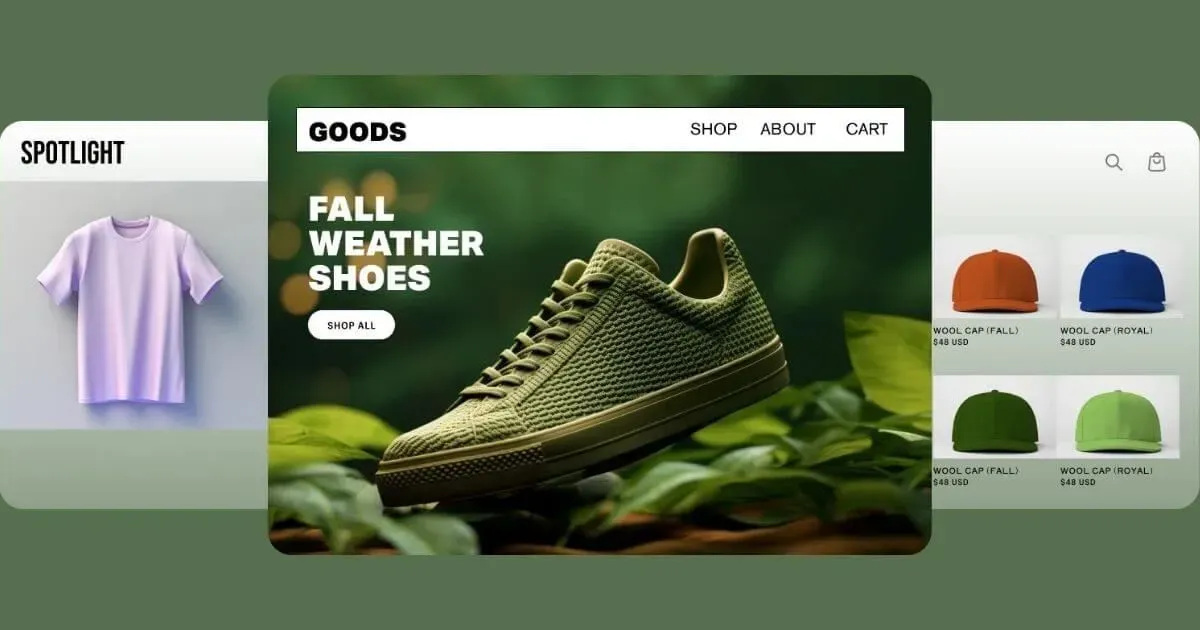
Before finding out how to see what Shopify theme a website is using, let's check out what Shopify themes are. Shopify themes are complete design styles that you can use on all of your online store's pages.
Your theme affects everything, from how your pages look to how people find their way around your store. It affects the site menu, layouts, pictures, text, interactive elements, and the checkout process.
To put it another way, your Shopify theme is a big part of how your store looks and feels.
Your Shopify theme should reflect your brand and give your customers the kind of shopping experience you want, whether you use a theme that comes with Shopify or make your own.
Where you can Buy Shopify themes
You can get themes from the Shopify Theme Store or a third-party market like Themeforest, Out of the SandBox, Pixel Union, We Are Underground or TemplateMonster if you are a Shopify seller.
You can use a free Shopify theme or buy one that costs money.
Why does it Matter what Shopify Style a Site has?
It's important to know why you might want to know what style a Shopify store is using before you start the steps of how to see what Shopify theme a website is using:
Getting ideas: If you see a store design that fits your brand, learning about the theme can help you begin your own design journey. When you think about the style and features you love and don't like, you can start to make your website more like what you want it to be and build your online brand identity.
Efficiency: Finding the right theme can save you time and energy because you won't have to spend hours or even days looking through Shopify's theme store to find the one that fits your brand the best.
Customization: Knowing the base theme can help you figure out how much a store has been changed. This can help you choose whether to keep the same basic theme or talk to a Shopify agency about custom options and bespoke packages.
How to see what Shopify theme a Website is Using
Below are 7 methods of how to see what Shopify theme a website is using:
Look at the theme information on the storefront
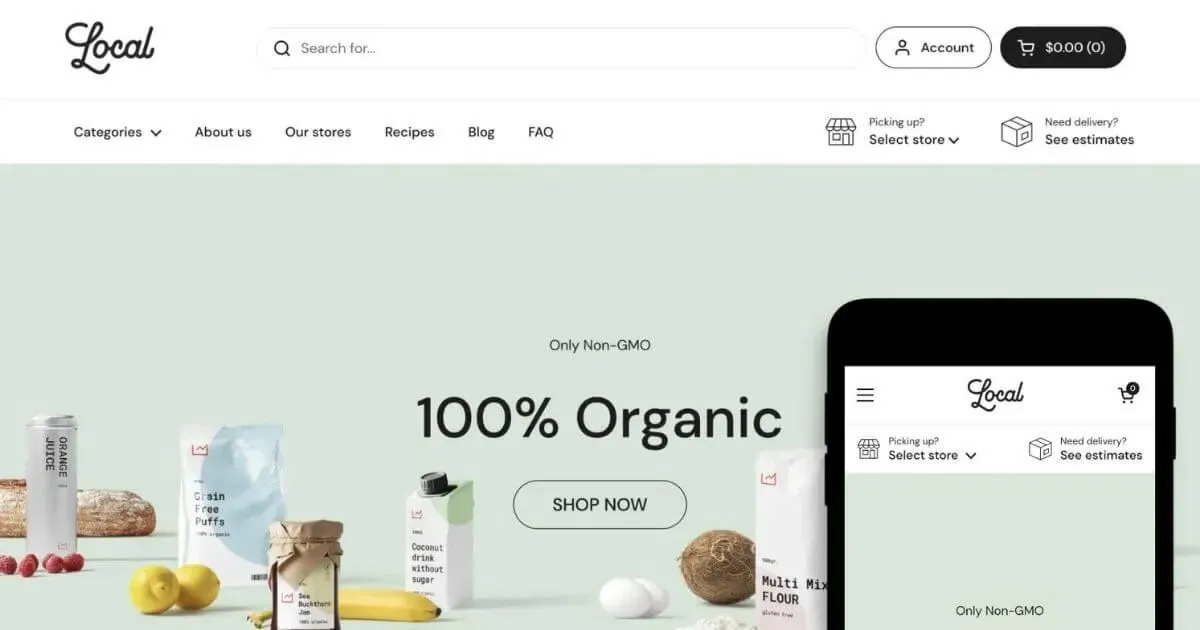
The first step of how to see what Shopify theme a website is using is to look at the theme information on the storefront. If the theme credits are shown on the website, you can find the Shopify theme that was used in the store right there. Most themes have titles right away, but sometimes they get hidden or taken away.
Find the Link for the Theme credits
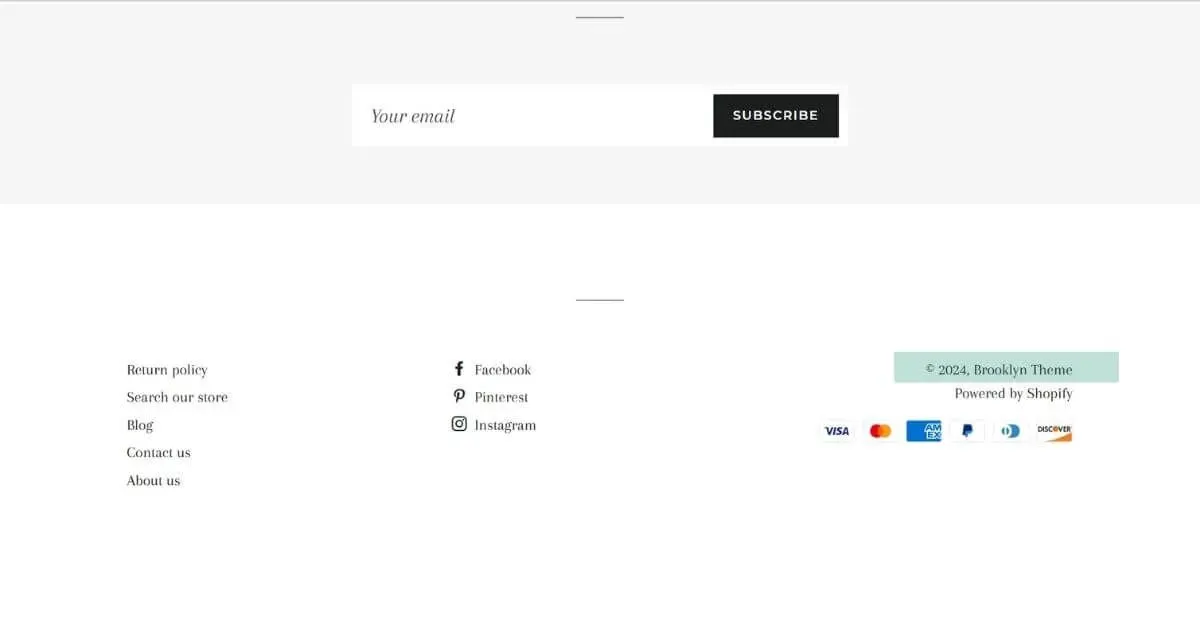
To find the Shopify theme, the best thing to do is look for the theme credits link. You can usually find this at the bottom of store pages. In the footer of themes like "Debut" and "Brooklyn," for example, the titles are easy to see.
The link text generally has the name of the theme and can be clicked on to go to the theme's sales page or the developer's website. It's easy to find and check the current theme this way.
Credits Hidden or Taken Away
Even though the theme credits link is put in a handy place by default, Shopify stores can change design elements by accessing the theme settings.
If the footer is taken away or mixed too much with the background color, the credits link might not be visible. A developer with a lot of experience can also remove the credits link text by hand.
In this case, the theme name is harder to find just from the store pages on the front end. To find the real theme name, you'd have to look through the server theme files and code.
Check with Theme Previews
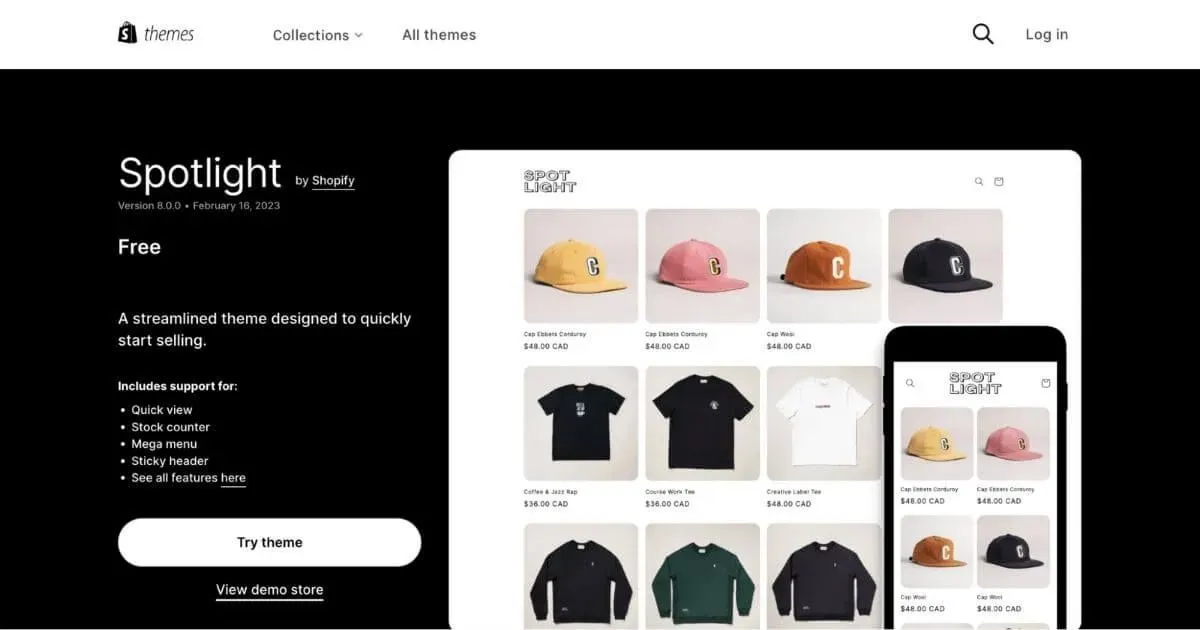
Checking with theme previews is also how to see what Shopify theme a website is using. Shopify lets you see previews of themes, even for paid themes, which makes it easier to tell them apart. On the Shopify theme store search page, you can find these.
You can look through theme pictures to find visual matches if a store's theme credits link is unavailable or not clear. Stores don't usually change things so much that they can't be recognized, so the theme can be seen.
You can see preview pictures to see if a store fits the style of a certain theme. This, along with the credits link when it's there, makes it easy to confirm Shopify themes.
Find the Theme in Source Code
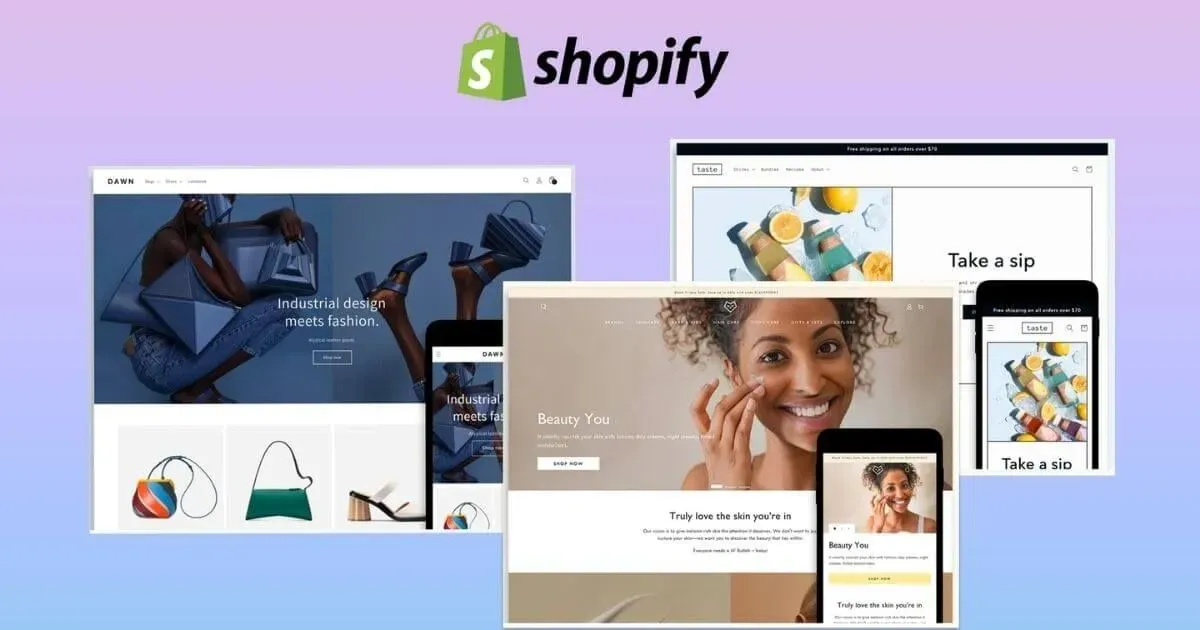
If you are a Shopify store owner, you can find the name of the current Shopify theme in the source code, not just in the storefront. The theme can be found by looking at and analyzing Liquid, CSS, and other files.
Look at the Code for the Store Page
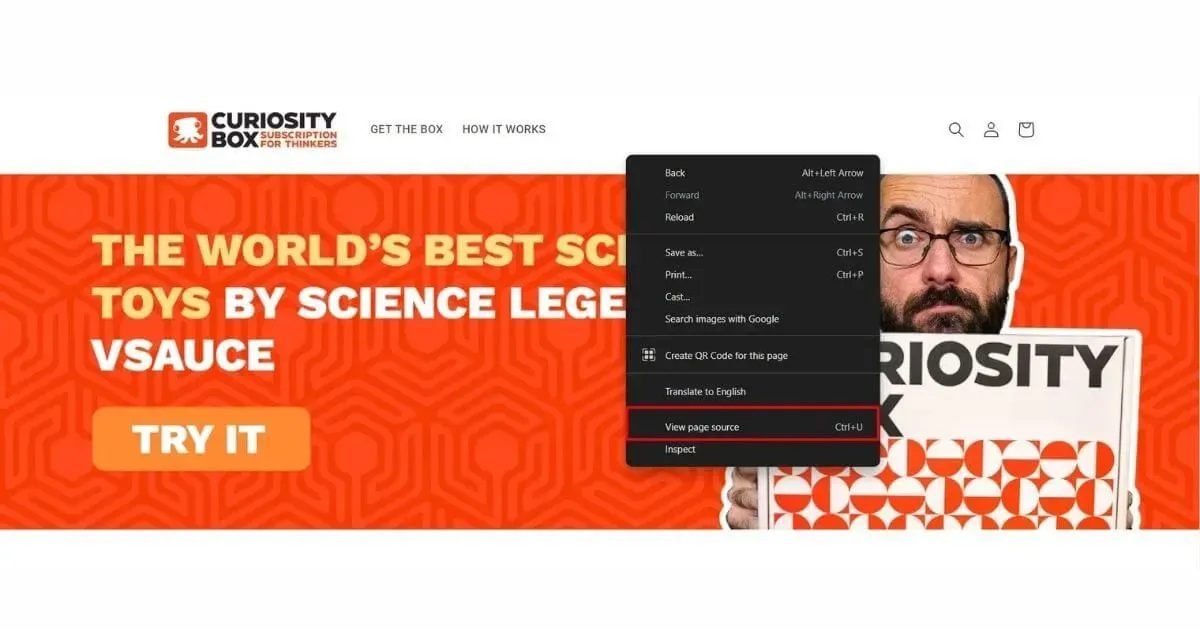
Clicking on any store page and selecting "View Page Source" or "Inspect Element" from the menu that appears will be the easiest way to do it. This shows the page's basic HTML, along with any embedded CSS, JavaScript, or other scripts that make it up.
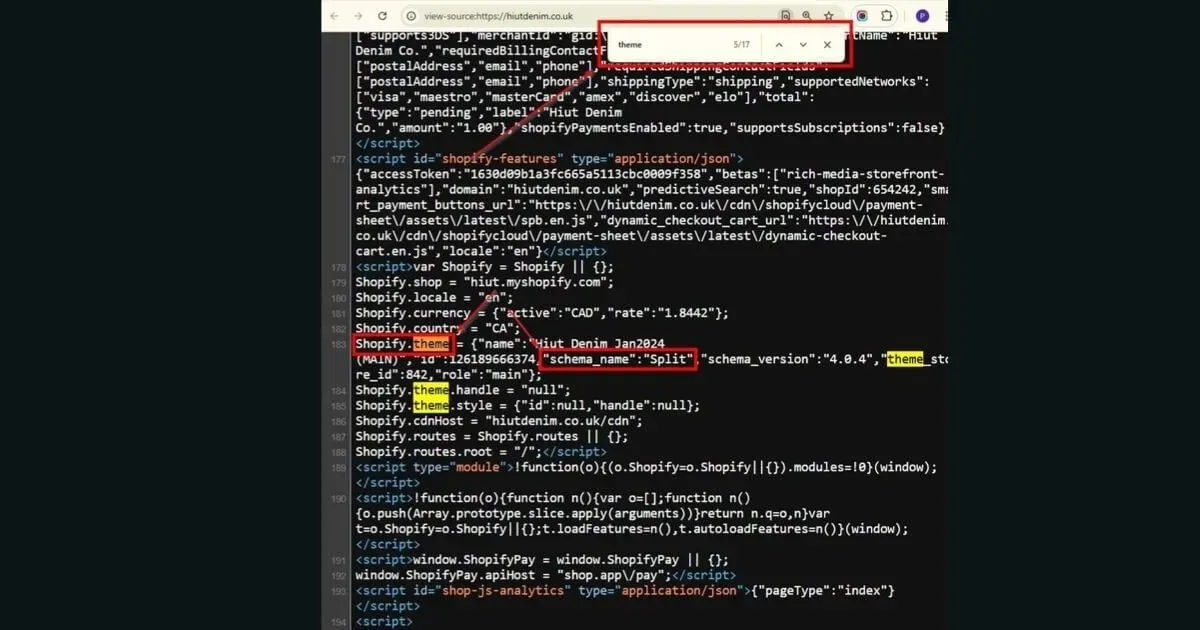
You may see links to the theme name in the page source in more than one place:
Comment headers in sections and Liquid templates
Paths to CSS stylesheet files that are named with the theme
Occasional text strings that name the theme
Most of the time, you can find clues that lead you to the main idea with a little work.
What the Source Code Method Can't Do
But the store's creator might have hidden the theme name in the code by using a different version with a different name instead.
Also, different stylesheet and template files might have different parts of the theme, with no mention of the main theme name anywhere.
In these situations, you wouldn't be able to just search for the theme name; you'd have to look at the store pages more closely. Since Shopify styles can be changed a lot, the code only gives hints and not proof.
Because it doesn't change the themes too much or hide platform references, the source code method works best for shops that use themes in their original or nearly original state.
Figuring Out the Theme from the Favicon
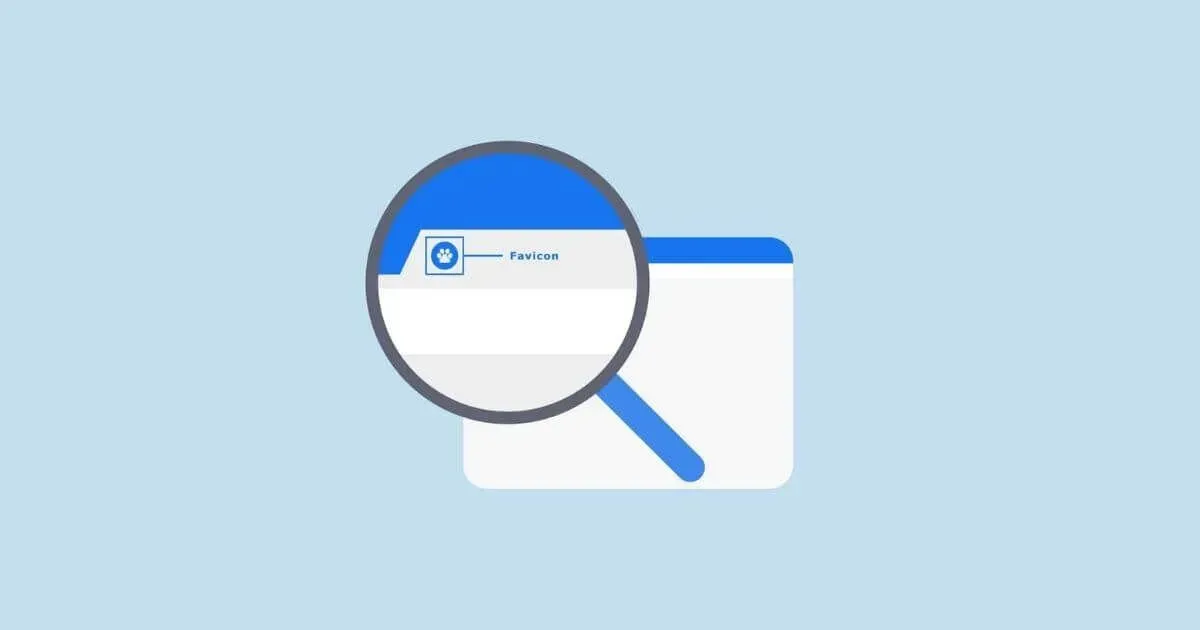
A favicon is the small picture that shows up next to the name of a website in the browser tab. Shopify themes come with symbol files that can be used to show which theme is currently active.
What is a Favicon?
A favicon, which stands for "favorite icon," is a logo for a website that shows up next to page names on tabs. It helps you see places more quickly.
In browser tabs, bookmarks, app home screens, and other places, the favicon shows up next to the website. It's shown before the page's text.
Shopify themes come with favicon image files in the right sizes, in formats like ICO and PNG, that are stacked on top of the current theme.
Figuring Out Theme Favicons
Because good themes come with unique favicon designs, you can find the original theme by doing a reverse image lookup on a store's favicon.
You can post an image to sites like images.google.com or Tineye.com and then search for and find other images that look like it on the web.
Image results often link back to the demo or marketing pages for that theme to confirm the match if the favicon shows the theme's default file.
So favicon lookups can be used along with looking at theme credits or code when you need more proof.
Problems with the Favicon Method
But changing the favicon is one of the most basic changes that shops make right away. This makes the symbol method less accurate over time.
Any store can add a custom symbol that isn't tied to the theme. Or, developers can change all of the theme files and images.
So, favicons can help you figure out what a theme looks like when it's in its original state, but after some changes, the favicon is often no longer connected to the current theme.
Needs for Permission
One problem with browser extensions that find themes is that they need to be able to view page source code in order to work.
This means that the Oberlo extension needs to be able to "Read and change all your data on the websites you visit" in order to see the current theme name in a store's HTML and CSS files. For this kind of tool, this is normal. But it's worth thinking about instead of only front-end choices that don't let you see the source code.
Using Websites That Find Themes
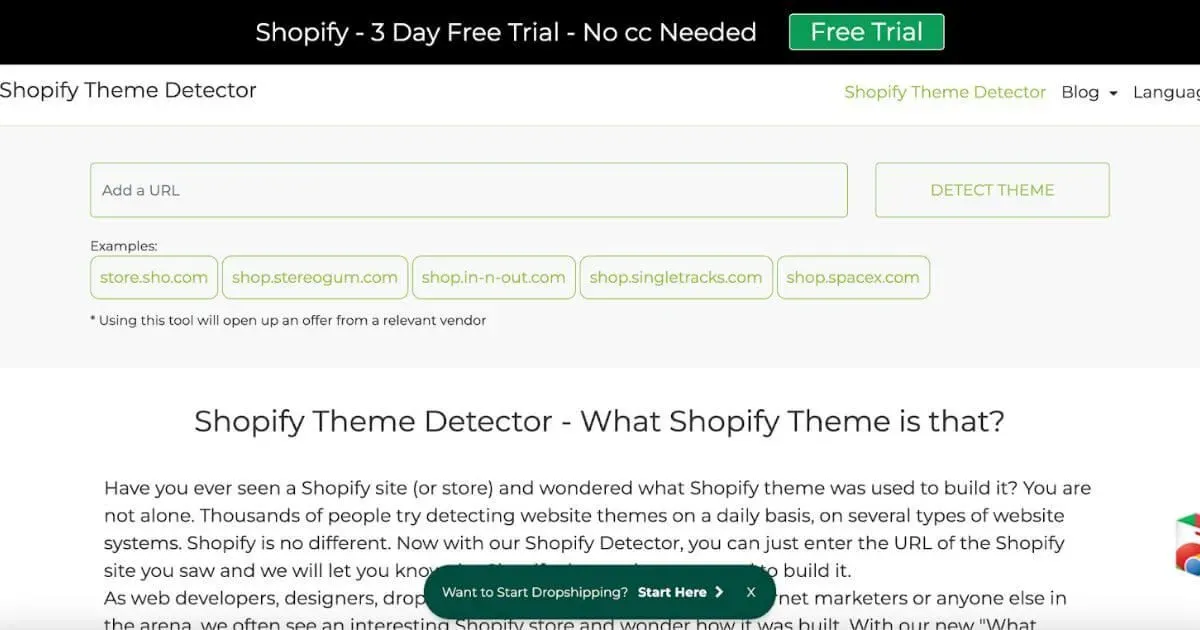
You can use a theme analyzer to find out what Shopify theme a store uses if you don't want to look at the source code. In the source code of a website, a theme analyzer looks for the theme and tells you what it is.
Shopify Theme Detector and BuiltWith are all well-known theme testers. Here's how to use a theme detector:
Go to a website like shopthemedetector.com that finds themes.
Type in the store's URL.
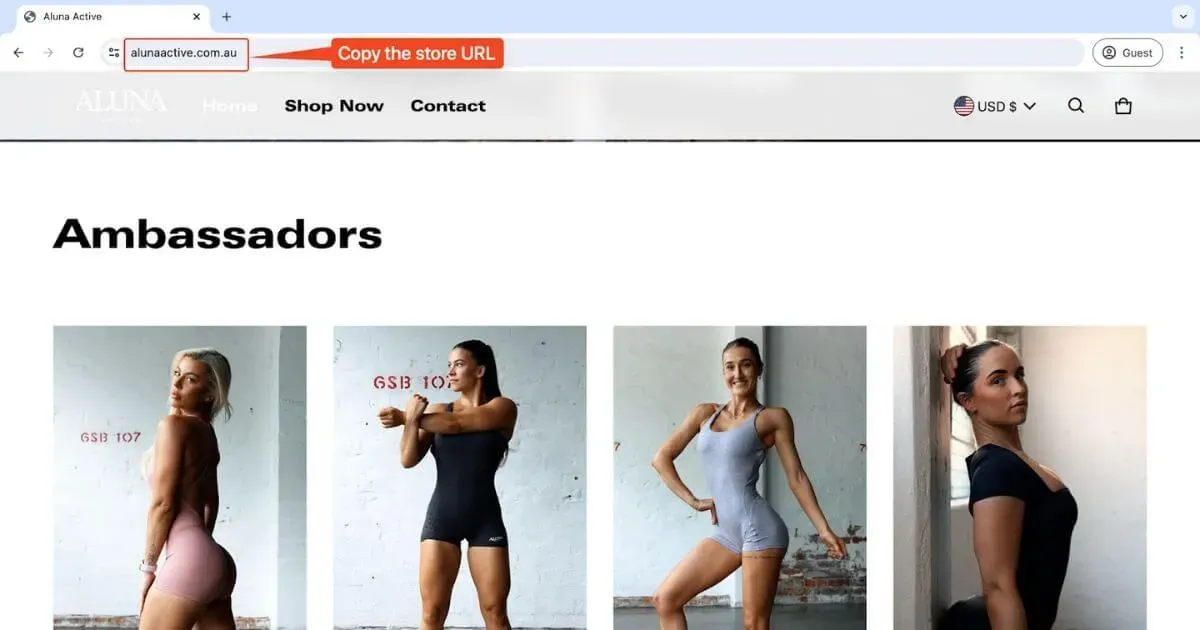
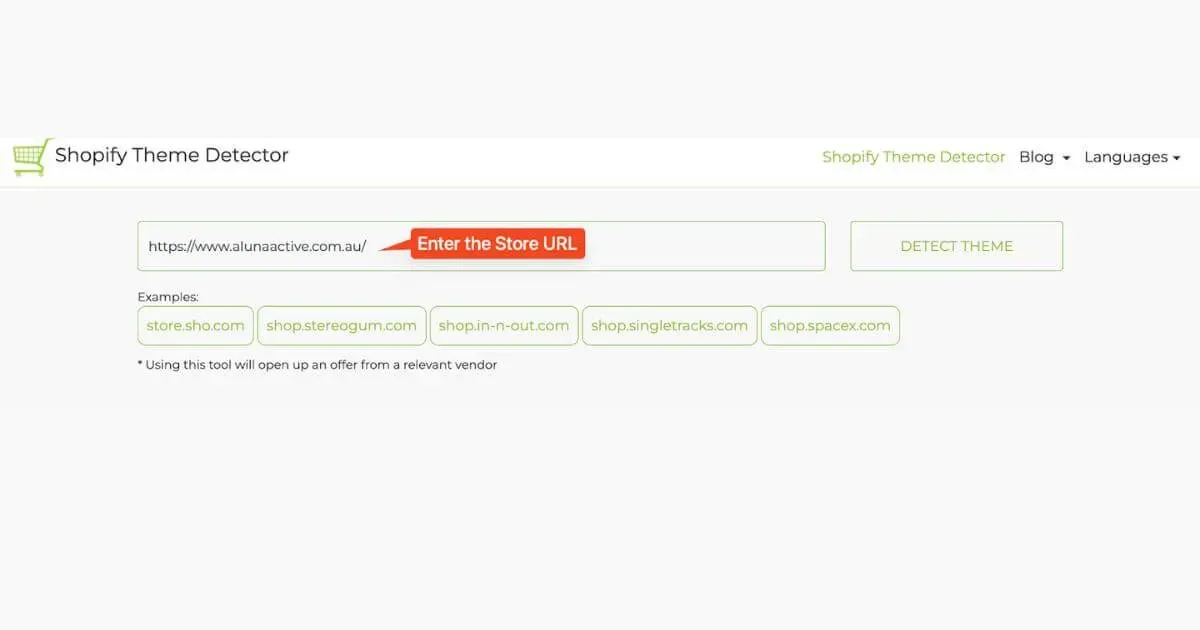
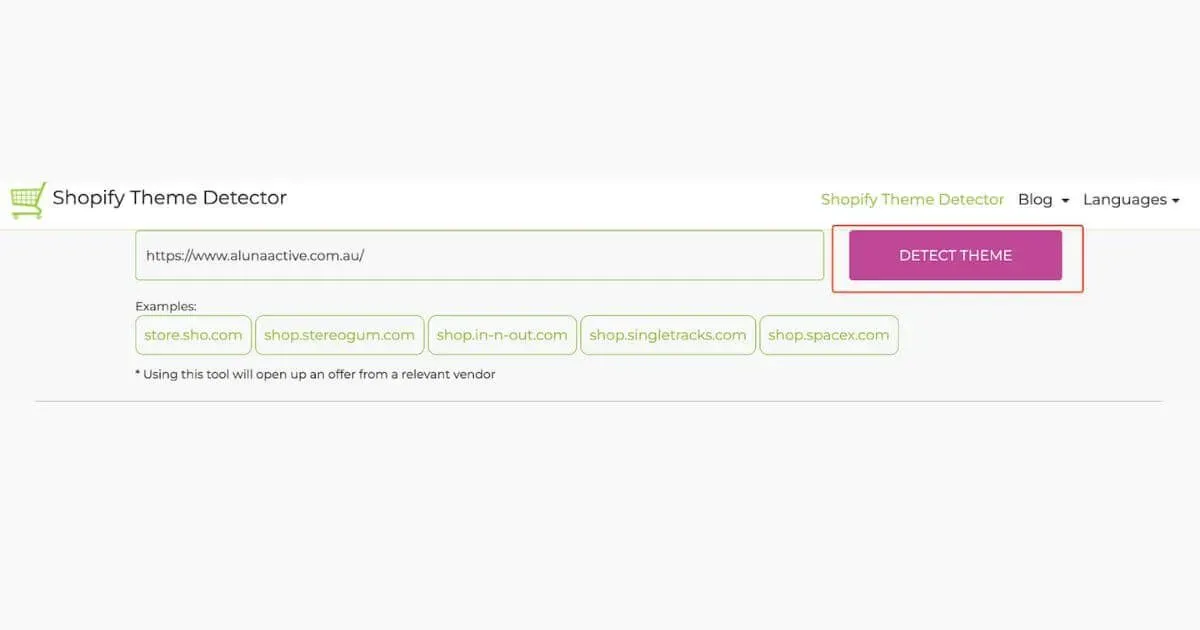
- Click "Find Theme."
The theme checker will look at the source code of the store and tell you which Shopify theme it is using.
Ask the store owner
Finally, if none of those steps of how to see what shopify theme a website is using work, you can always ask the store owner what theme they use. Some store owners might not want to share their tips, while others might be happy to do so. Here's how to ask the store owner:
Go to the store you want to see.
Find a page that says "Contact Us" or a chat box.
Ask the store owner what theme they are using
The owners of most stores are nice and willing to help their customers. On the other hand, some store owners might not answer or might not want to share this information. If that's the case, don't let it bother you and try something else.
Identifying the Shopify theme a website is using doesn’t have to be a mystery. By using tools, inspecting the source code, or consulting the Shopify Theme Store, you can uncover valuable insights to help you build or enhance your own store. Whether you’re looking to replicate a style you admire or simply exploring design options, knowing how to see what Shopify theme a website is using empowers you to make informed decisions for your eCommerce success.

Hey! I'm Linda Bui. Join me as we explore tips and tutorials about Shopify apps and Shopify themes for your Shopify store.
Start Building Trust Today
Install the Product Reviews app to improve your store's credibility and boost sales with real customer reviews.
Get Started with Zero CostWhat to not miss out on our blog
Gain insightful knowledge and invaluable experiences from dedicated experts.
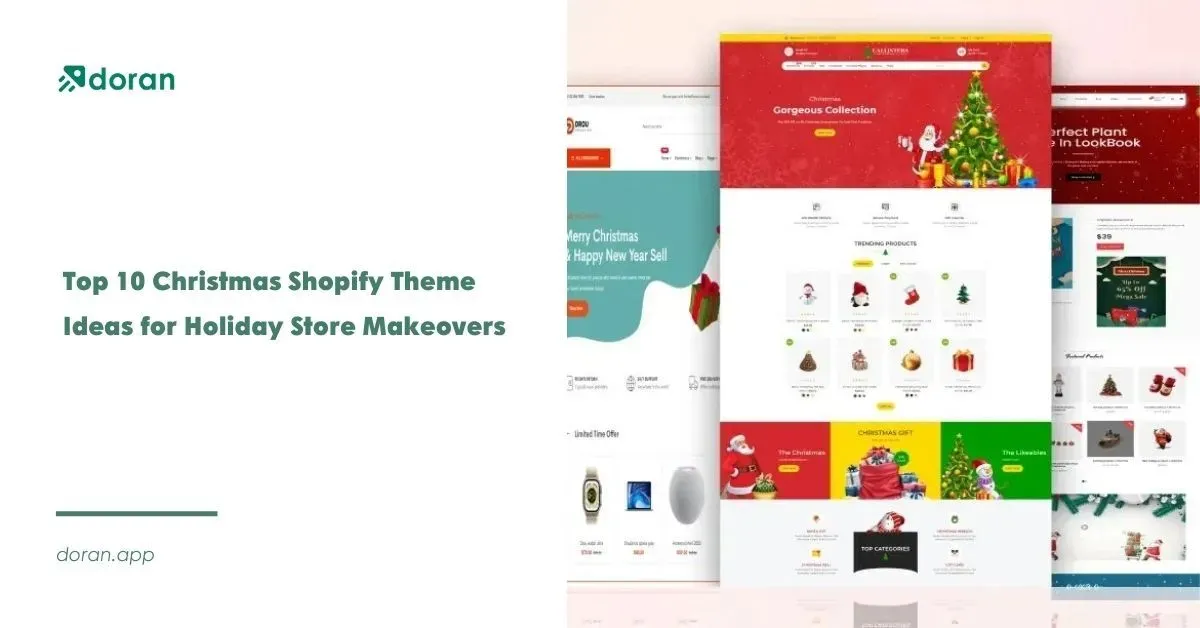
Top 10 Christmas Shopify Theme Ideas for Holiday Store Makeovers
Looking for a Christmas Shopify theme that runs fast to refresh your shop? Check out these festive picks now. Make your storefront shine this holiday season.

Newsletter
Get all the stories you need-to-know from the most powerful name in news delivered first thing every morning to your inbox
_1200x630.webp)