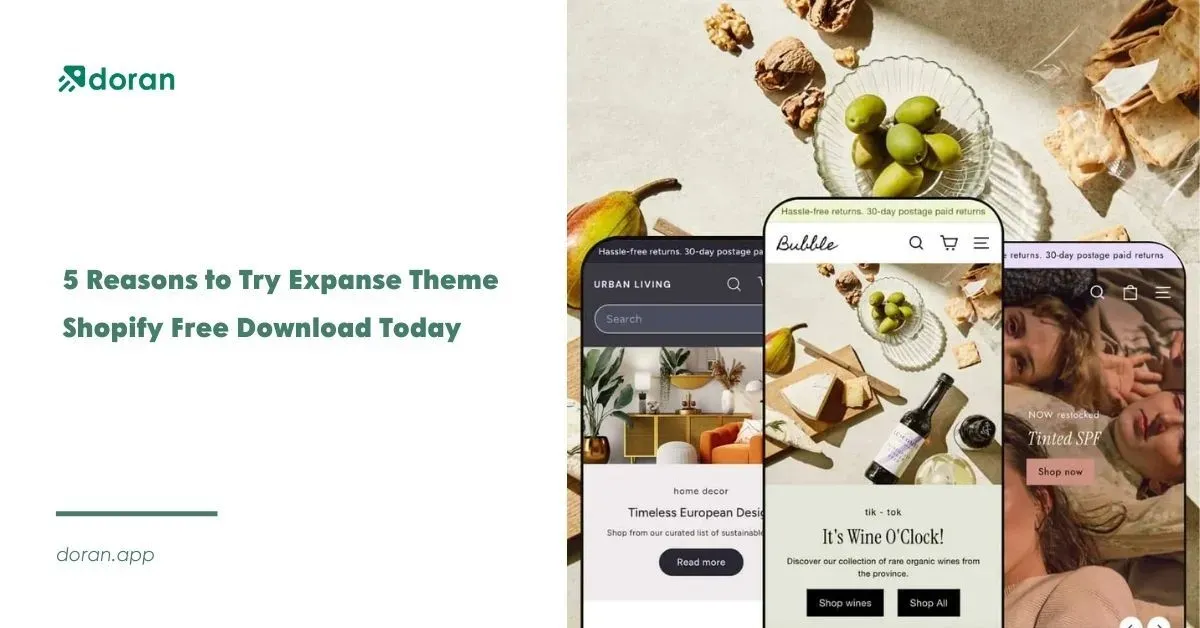How to Pause Shopify Store: Knowledge to Prevent Big Losses 2025
Running an online store takes time, effort, and investment, but what if you need to take a break without shutting down your business entirely? Whether you're rebranding, managing inventory issues, or simply stepping away temporarily, knowing how to pause Shopify store the right way can save you from significant financial losses and customer confusion. Don't risk losing hard-earned traffic and loyal customers! Read on to discover how to pause your Shopify store the smart way and ensure your business stays secure even while you take a break!
Understanding Shopify's Pause and Build Plan vs. Full Pause

Can i pause my Shopify store? Yes, but before pausing your Shopify store, it’s essential to understand the two available options: Pause and Build and Full Pause. Each option has different limitations and benefits, so choosing the right one depends on whether you want to keep working on your store in the background or completely stop operations.
Shopify’s Pause and Build plan ($9/month)
The Pause and Build Plan allows you to keep your store running in a limited capacity for just $9 per month. This plan is ideal if you want to maintain your website and continue making updates without taking new orders.
Key Features of the Pause and Build Plan:
Your store remains active, but checkout is disabled: —customers can browse but not purchase.
You can still edit your store, update products, and manage settings.
Apps and integrations continue to function.
Your site remains indexed by search engines (important for SEO).
Shopify support is still available.
This option is perfect if you plan to resume selling soon and want to keep your store ready without paying full subscription fees on how to pause Shopify store.
Full Pause option
The Full Pause option is completely free, but it has more restrictions. This is the best option if you need to temporarily shut down your store without deleting your Shopify account on how to pause Shopify store.
Key Features of the Full Pause Option:
Your store is deactivated, and customers cannot access it.
You won’t be charged the monthly Shopify subscription fee.
You lose access to the Shopify admin dashboard until reactivation.
Your store’s SEO ranking may be negatively affected due to inactivity.
Apps and integrations are disabled.
While the Full Pause option is more restrictive on how to pause Shopify store, it’s also more affordable, as it reduces your monthly fee to a minimal amount. However, it’s important to note that this option is not available in all regions, so you’ll need to check with Shopify’s support team to confirm its availability. If you're asking, "How to pause my Shopify store for free?", this is the option for you. However, it comes with more risks, especially SEO and customer retention issues.
How to Pause Shopify Store (Step-by-Step Guide)
Now that you understand the differences between the Pause and Build plan and the Full Pause option on how to pause Shopify store, let’s dive into the practical steps of how to pause your Shopify store. Follow this step-by-step guide to ensure a smooth process:
How to Enable the Pause and Build Plan ($9/month)
If you want to keep your store partially active, follow these steps:
Log in to your Shopify Admin.
Go to Settings > Plan.
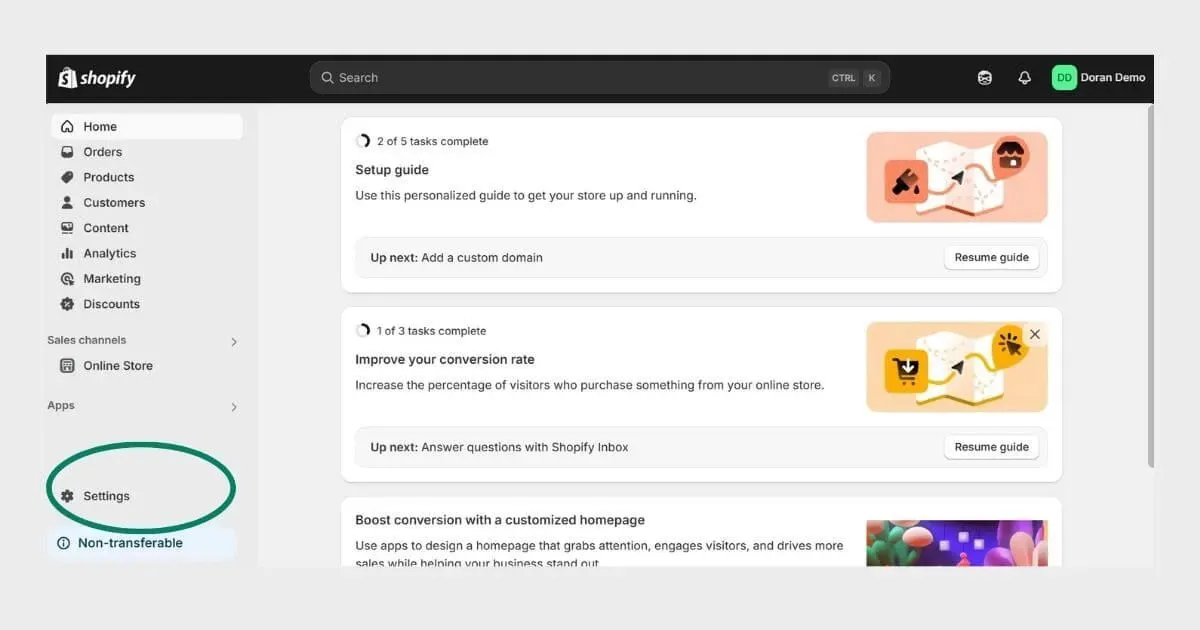
- Click Change Plan and select Pause and Build.
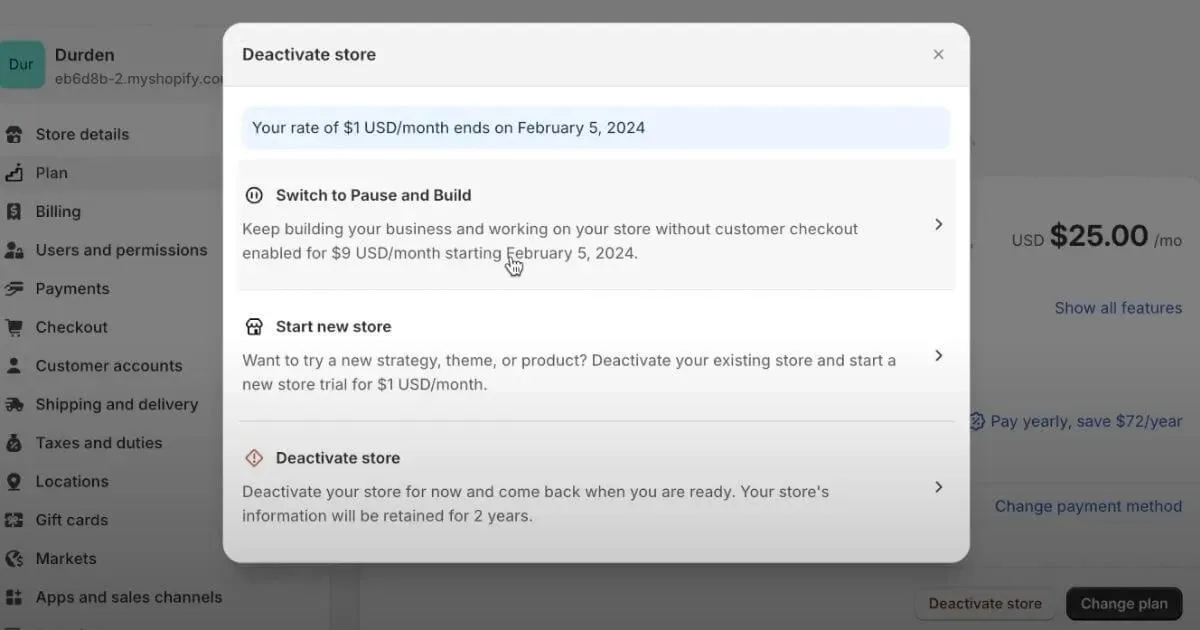
- Confirm the $9/month billing and accept the terms.
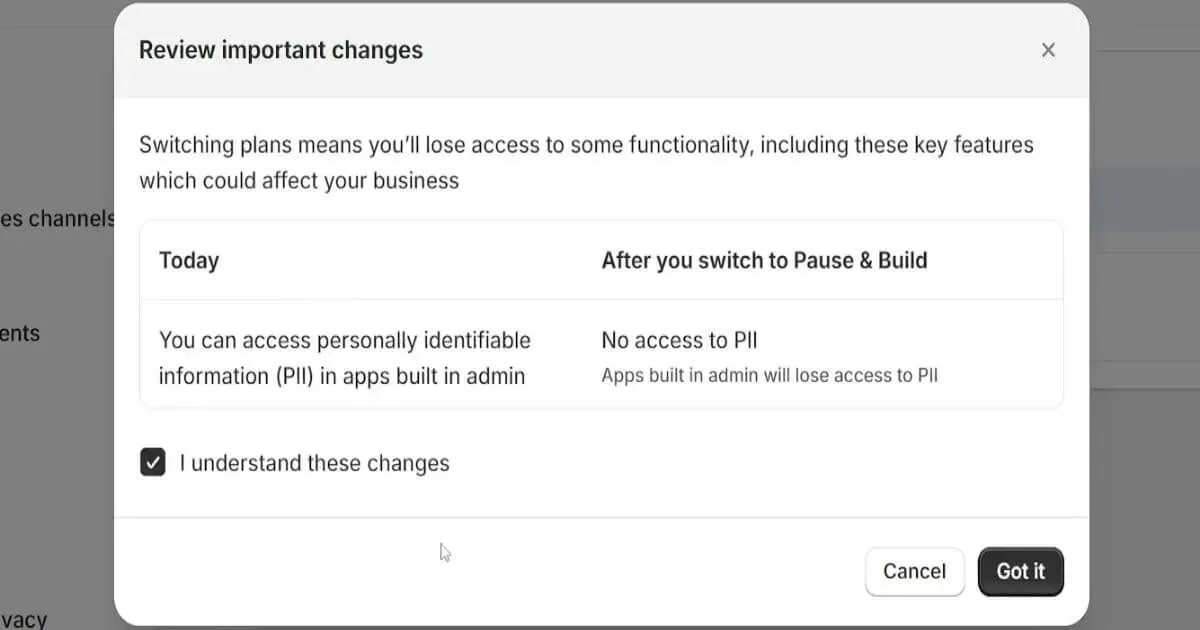
- Shopify will apply the changes, and checkout will be disabled, but your store remains live.
How to Fully Pause Your Shopify Store for Free on How to pause Shopify store
If you want to completely pause store Shopify and avoid paying any fees, follow these steps:
- Go to Shopify Admin > Settings > Plan.
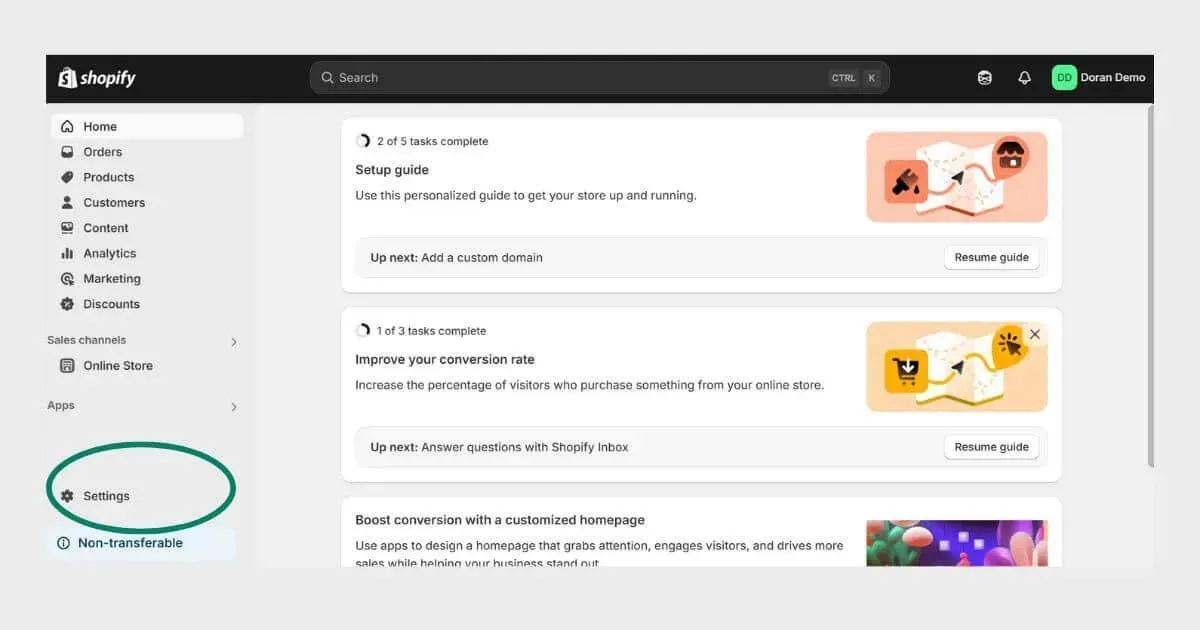
- Scroll down and select Deactivate Store.
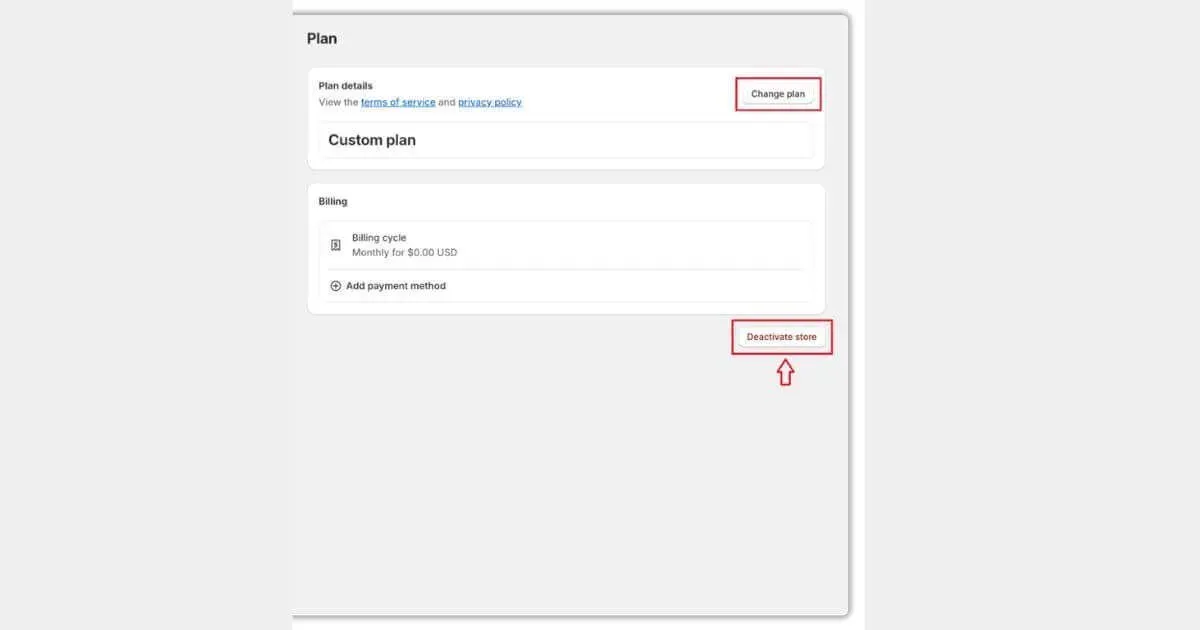
- Choose Pause Store and follow the prompts.
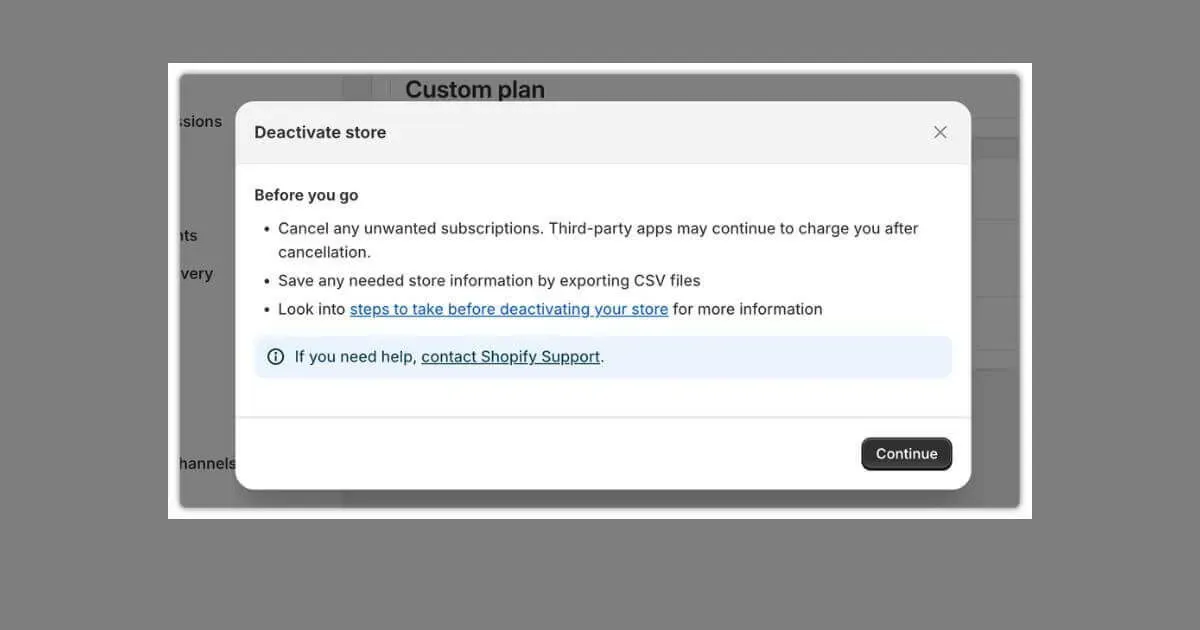
- Confirm deactivation > your store will be paused immediately.
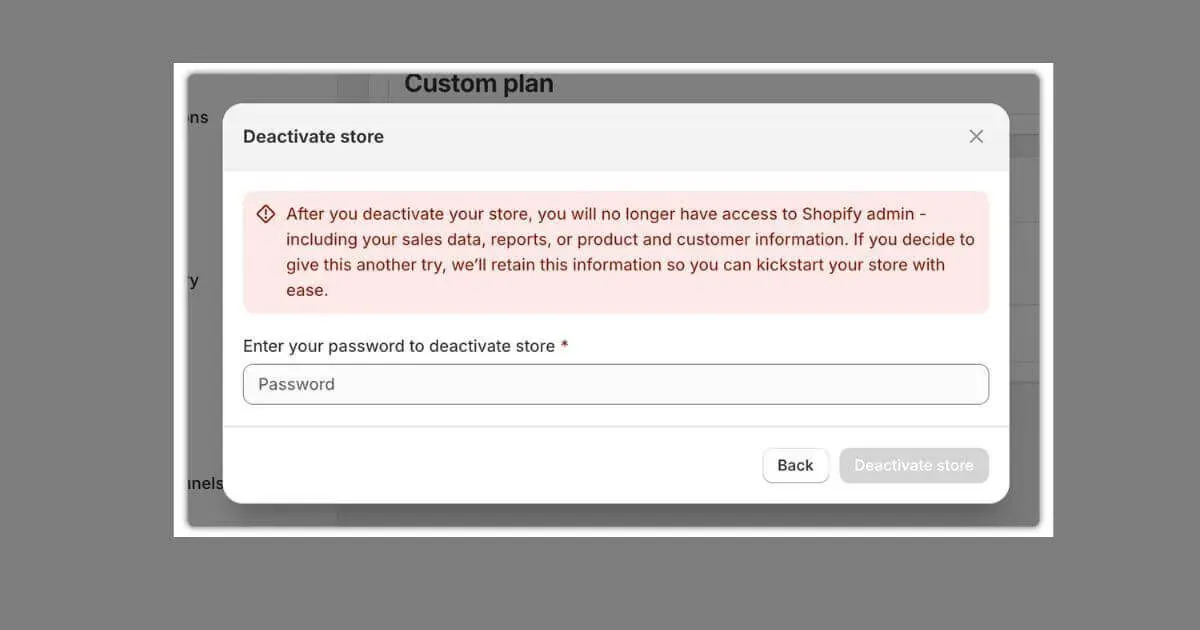
How long Can I Pause my Shopify Store?
You can pause your Shopify store indefinitely using the Pause and Build Plan ($9/month), which allows you to keep your store live but disables checkout. However, if you opt for the Full Pause option, Shopify only allows you to pause your store for up to 2 years, after which you must choose a new plan or your store will be automatically deactivated.
What Happens After Pausing Your Shopify Store?

Pausing your Shopify store comes with several consequences that you should be aware of before making a final decision. From SEO impact to billing changes, let’s explore what happens after pausing Shopify store.
Effects on Apps and Integrations
When you pause your Shopify store, many third-party apps and integrations may stop working. Here’s what you need to know:
Pause and Build Plan: Apps will continue running, but features related to orders, checkout, and sales will be disabled.
Full Pause: All apps and integrations are disabled since you won’t have access to your store’s admin.
If you’re using email marketing tools, subscription services, or automation apps, you should check whether pausing your Shopify pause store will disrupt these operations.
Impact on SEO (visibility, indexing)
One major concern when pausing your Shopify store is how it affects SEO and search rankings.
Pause and Build Plan: Your store remains active and indexable by Google, meaning you won’t lose your search rankings.
Full Pause: Your website will become inaccessible, leading to deindexing by search engines, which can hurt your rankings.
To minimize SEO damage, consider the Pause and Build Plan instead of a full pause. If you choose to fully pause, ensure that you reactivate quickly to avoid losing visibility.
Check out: Essential SEO Tips for Shopify: Increase Online Store Traffic
Subscription and Billing changes
Your Shopify billing changes depending on the pause option you select:
Pause and Build Plan: Shopify charges a reduced fee of $9/month instead of your usual subscription cost.
Full Pause: You won’t be billed for Shopify, but third-party apps, domain renewals, and email hosting may still charge you.
Before pausing, check which services you’re subscribed to and cancel any unnecessary ones to avoid unexpected charges.
Customer experience: What they see when Visiting your Paused store
Your customers will see different messages based on the pause option you choose:
Pause and Build Plan: Visitors can still browse products and pages, but the checkout is disabled, preventing them from making purchases.
Full Pause: Your store will be completely inaccessible, and visitors may see an error message or a "Store Unavailable" page.
To avoid losing customers, consider leaving a message on your homepage explaining why your store is paused and when you’ll be back.
Alternative Options Instead of Pausing Your Shopify Store
While pausing your Shopify store can be a viable solution, it’s not the only option available. Depending on your goals and circumstances, you might find that one of these alternatives better suits your needs. Let’s explore some of the most popular options:
Switch to a Cheaper Shopify Plan
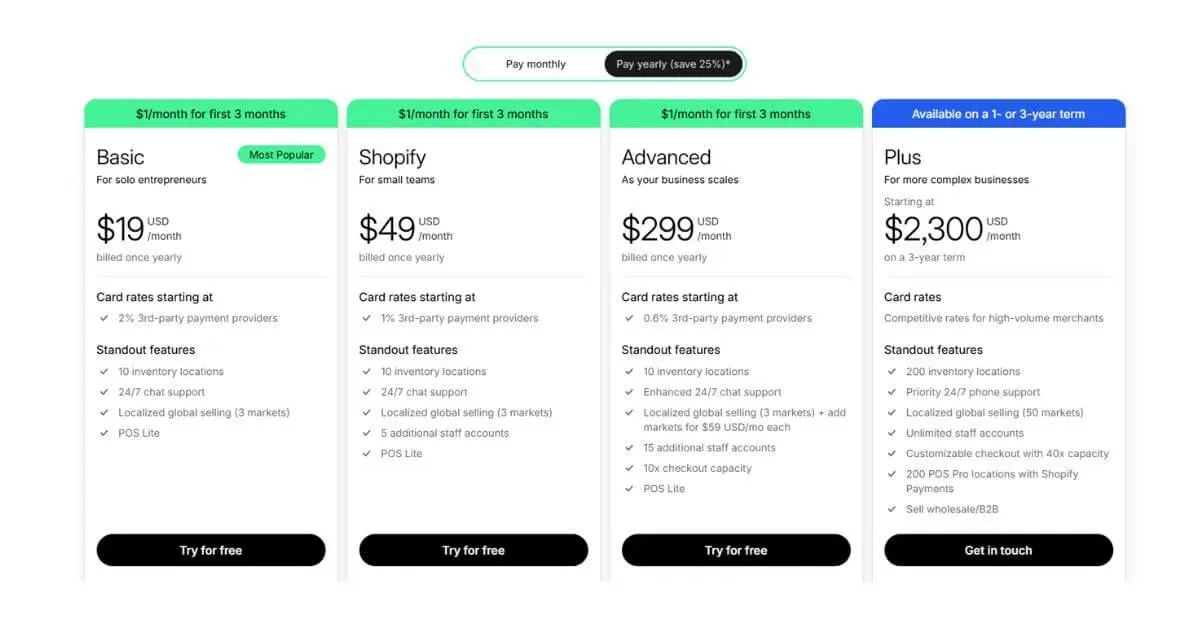
If your primary concern is reducing costs, consider downgrading to a more affordable Shopify plan. Shopify offers several pricing tiers, and switching to a lower plan can help you save money without completely pausing your store. For example:
Shopify Lite ($9/month): Allows you to sell on Facebook, Instagram, and other social platforms without maintaining a full online store.
Basic Shopify ($19/month): Offers fewer features than higher-tier plans but keeps your store operational.
Set Store to Password-Protected Mode
Another alternative is to password-protect your store. This option allows you to restrict access to your storefront while keeping it active behind the scenes. Here’s how it works:
Visitors will need to enter a password to view your store.
You can use this time to make updates, test new features, or prepare for a relaunch.
Password protection is a great way to maintain your store’s SEO, as search engines can still crawl your site.
If you want to limit access without fully pausing, you can enable password protection:
- Go to Online Store > Preferences.
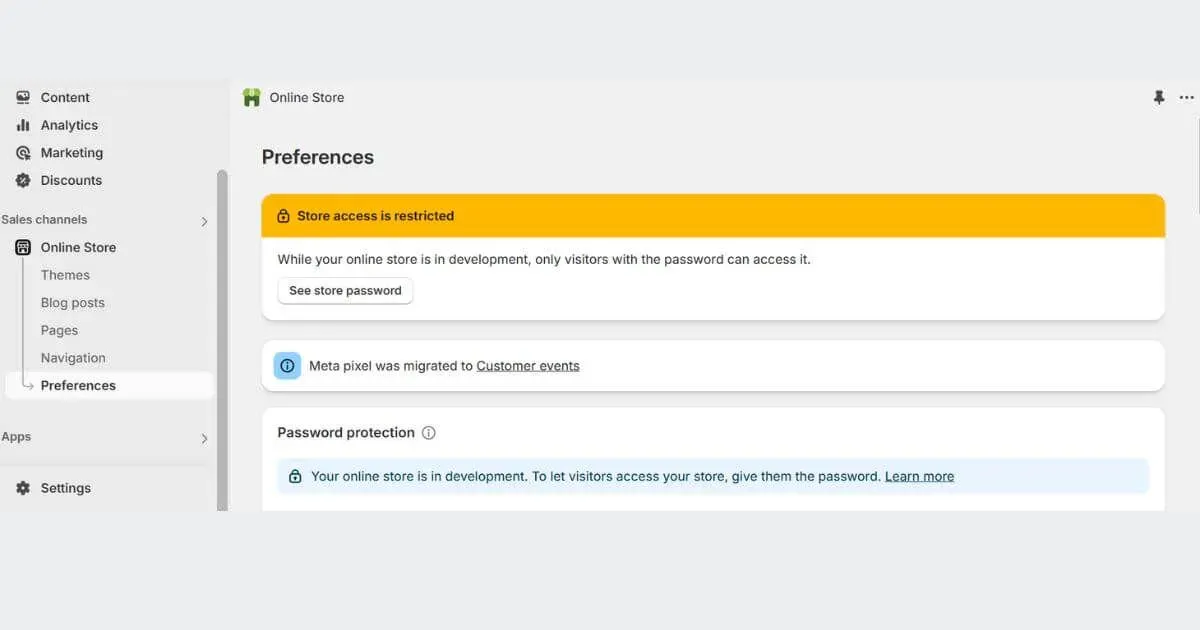
Scroll down to Password Protection.
Enable the option and set a password for access.
This allows only selected customers to visit your store while you work on updates or take a break.
Sell on Social Media Only (Shopify Lite at $5/month)
If you’re looking to reduce your workload but still want to generate sales, consider selling exclusively on social media. With Shopify Lite, you can:
Sell products via Facebook, Instagram, and Messenger.
Process payments through Shopify’s checkout system.
Avoid maintaining a full-fledged website.
This is a great option for businesses that rely on social media marketing and is perfect for store owners who want to maintain a presence online without the hassle of managing a full-fledged storefront.
Temporarily Remove Products Instead of Pausing
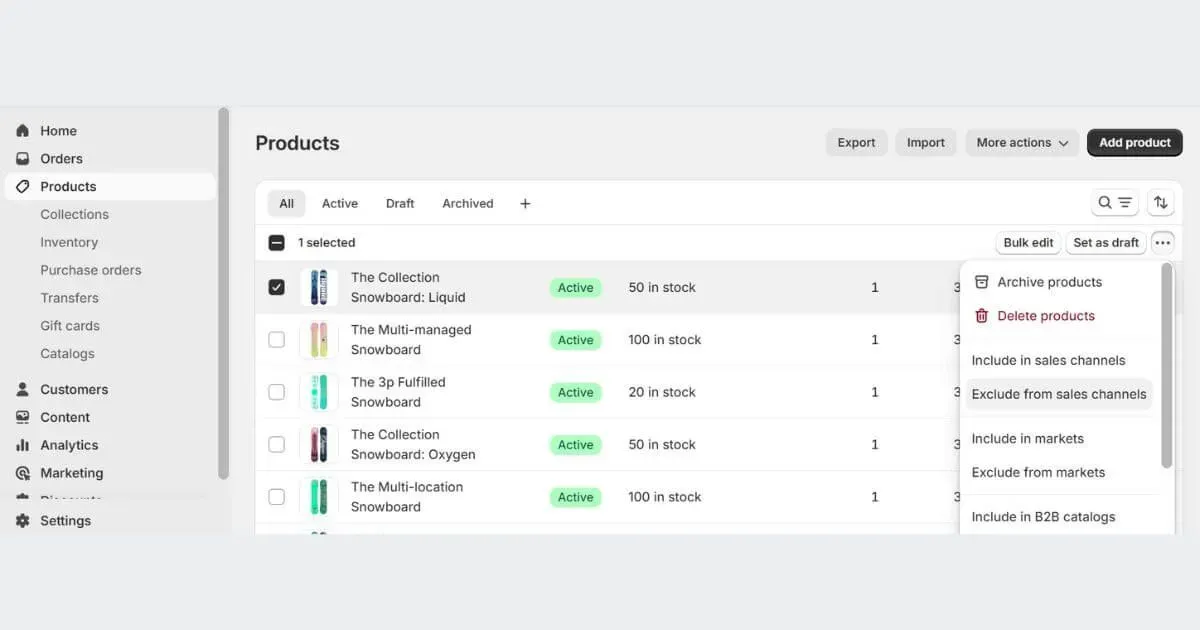
If you’re not ready to pause your entire store, you can temporarily remove products instead. This approach allows you to:
Keep your storefront active, which helps maintain your SEO rankings.
Focus on a smaller selection of products, reducing the time and effort required to manage your store.
Test new strategies or rebrand without completely shutting down.
To remove products, simply go to your Shopify admin panel:
Go to Products > Select All > Exclude from sales channels
Update your homepage with a message like "We’re restocking! Check back soon!".
This keeps your store visible while preventing purchases, avoiding SEO issues caused by a full pause.
How to Reactivate Your Shopify Store
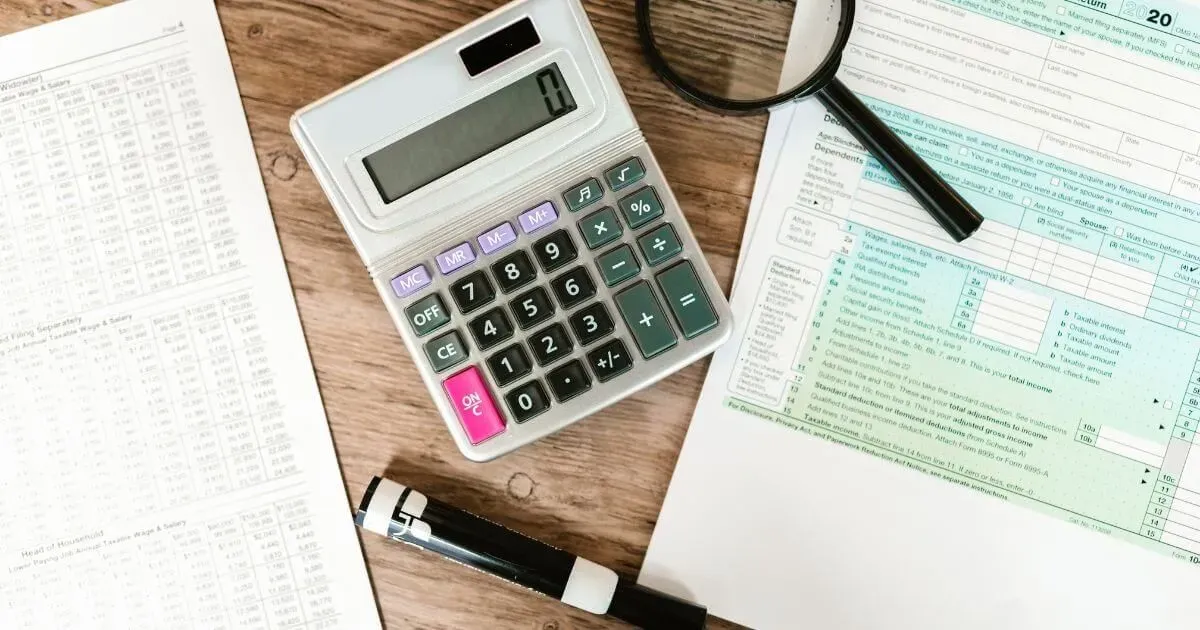
After knowing "how to pause a Shopify store?", you should also be aware of "how to reactivate your Shopify store?" too. In essence, you must select a plan for your store other than the "Pause and Build" plan you are now on in order to reactivate your Shopify store after temporarily suspending it. You don't have to stick to the same plan you had before the "Pause and Build."
Either your previous plan or something more costly should be your option in most cases. Selecting a less costly plan could not provide you access to all the features you desire or might even prevent you from being able to "Pause and Build" in the future.
After a pause, to re-enable your Shopify store:
Select "Settings"
Choose "Plan"
Click on "Change plan" at the lower right corner
Examine your options for a plan and select a new one that best suits your Shopify needs and your store.
What to Check After Reactivating Your Store
After reactivating, make sure:
SEO and indexing are restored: submit your site to Google Search Console if necessary.
Third-party apps and integrations are working: some may need manual reactivation.
Your Shopify plan is updated: ensure you're on the right pricing tier.
Customers are notified: send an email or social media update announcing your store's return.
Find out more: How to Improve SEO on Shopify: Tips for Beginners
By following these steps, your store can be up and running smoothly, ensuring minimal disruption to your customers and business operations.
Pausing your Shopify store can be a smart move if you're temporarily stepping away from your business, but it’s crucial to choose the right option, Pause and Build Plan or Full Pause, based on your needs. If you're concerned about SEO, customer retention, or billing changes, exploring alternative solutions like switching to a cheaper plan or selling via social media might be a better fit. Before deciding to pause your Shopify store, weigh your options carefully and have a plan for reactivation to avoid losing momentum. By understanding how to pause Shopify store, how to maintain, and restore your store effectively, you can ensure business continuity and long-term success.

Hey! I'm Linda Bui. Join me as we explore tips and tutorials about Shopify apps and Shopify themes for your Shopify store.
Start Building Trust Today
Install the Product Reviews app to improve your store's credibility and boost sales with real customer reviews.
Get Started with Zero CostWhat to not miss out on our blog
Gain insightful knowledge and invaluable experiences from dedicated experts.
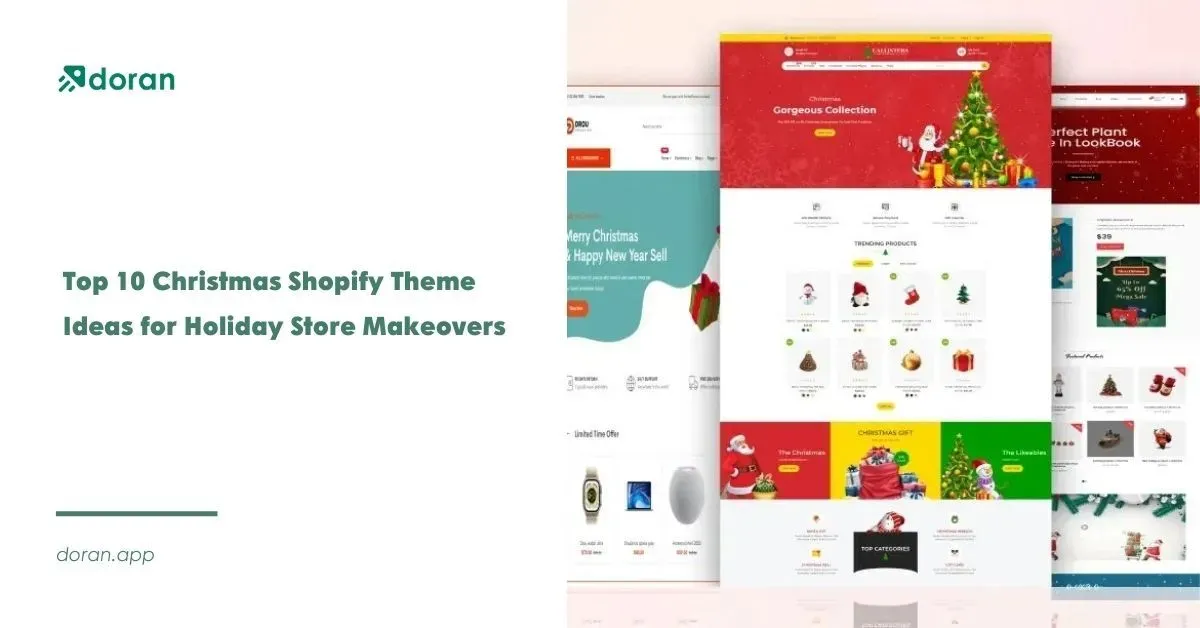
Top 10 Christmas Shopify Theme Ideas for Holiday Store Makeovers
Looking for a Christmas Shopify theme that runs fast to refresh your shop? Check out these festive picks now. Make your storefront shine this holiday season.

Newsletter
Get all the stories you need-to-know from the most powerful name in news delivered first thing every morning to your inbox
_1200x630.webp)